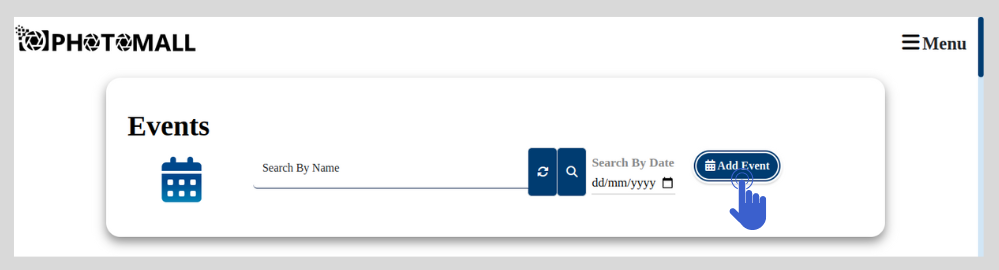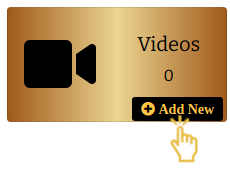Upload a Video in Event
- Please go to Login page Login FAQ
- Click
- Studio's Event Page will Appear. This Page contains all the Existing Events.
- Now select the event which you need to share and that Event page will open.
- In that event details page, click in the Videos.
- Now "Add Video" popup will appear.
- Enter the name of the video then copy and paste the video link of the event from your Youtube channel
- Click
- The video will be added successfully to the event page.
- Publish - Click “Publish” to allow the customer to view the video. Once you click “Publish” it will change automatically into “Unpublish”.
- Unpublish - When you click “Unpublish”, the video will not be shown to the customer (This option is provided to help you out from hiding the video to the customer if there are any issues) Once you click “Unpublish” it will change automatically into “Publish”. Note: If you republish, the hidden video will be visible again to the customer.
- Delete - The video will be permanently deleted. Once the deleted video cannot be restored at all.