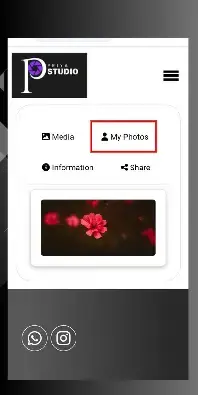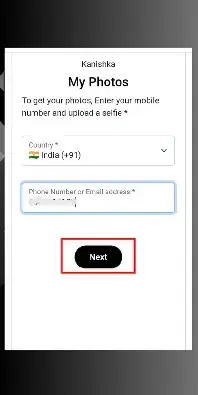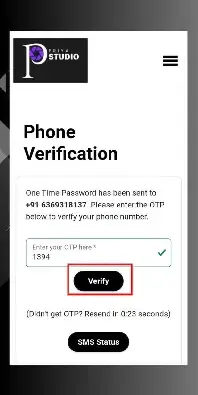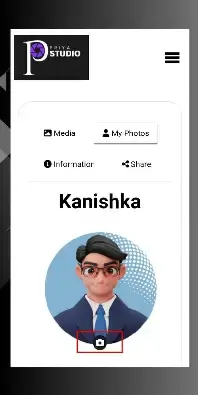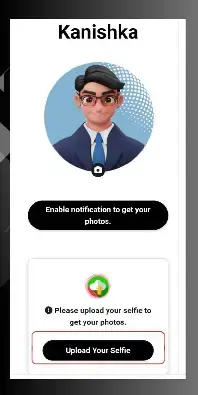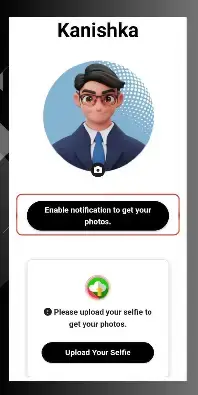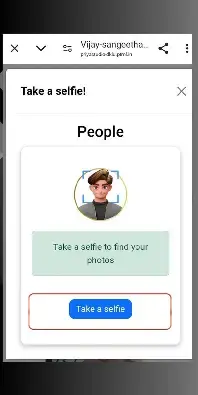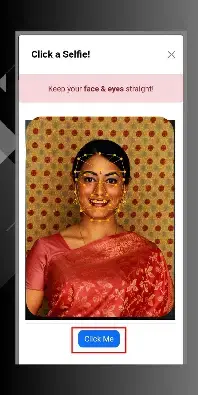How to Upload a Selfie
- Step 1: Scan the Event Qr Code.
- Step 2: Download the Studio App from Google Play Store or Login in into web view.
- Step 3: Select the particular event and click My photos.
- Step 4: And login into by your mobile number and click next.
- Step 5: The verification page will appear. Enter your OTP here and click "Verify”.
- Step 6: Click on the camera icon to upload photos from your device.
- Step 7: Else, scroll down and click "Upload Your Selfie" to upload your selfie.
- Step 8: And Clients need to enable notifications to receive their photos.
- Step 9: Once they click upload selfie button popup will appear and then click Take a selfie button.
- Step 10: Click a selfie by click me option.
- Step 11: As soon as the image is processed, the user will receive a notification ( Only if notification is enabled ) and can view the matched photos in "My Photos" .