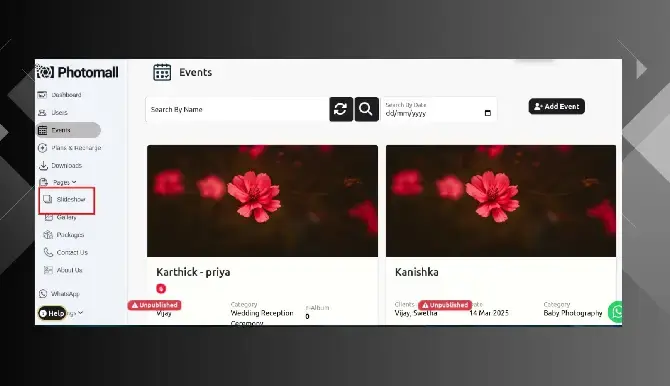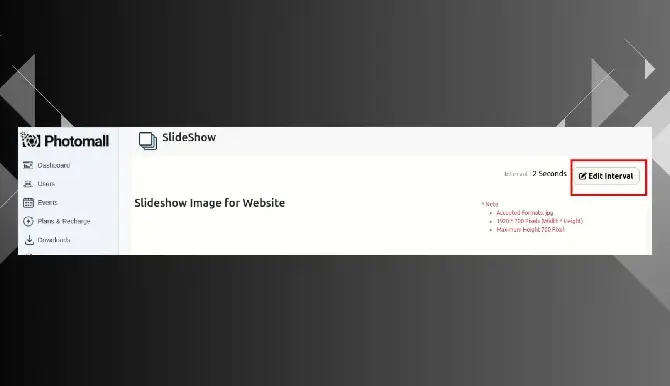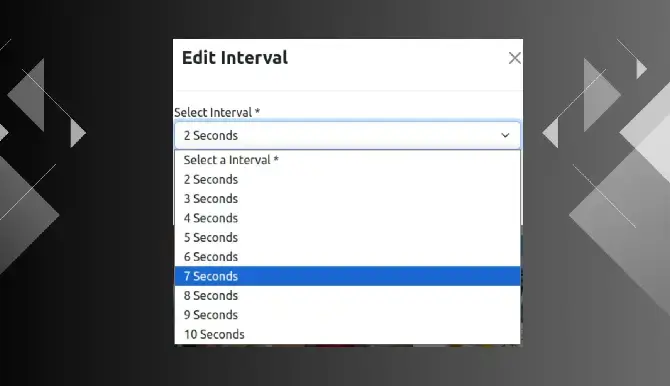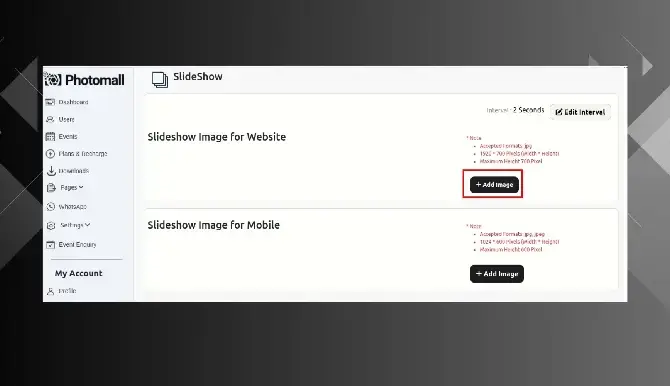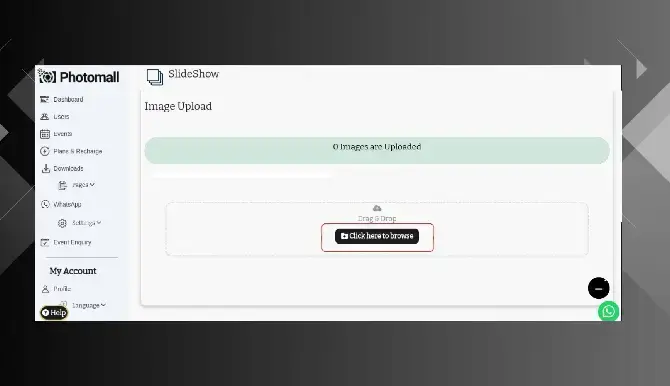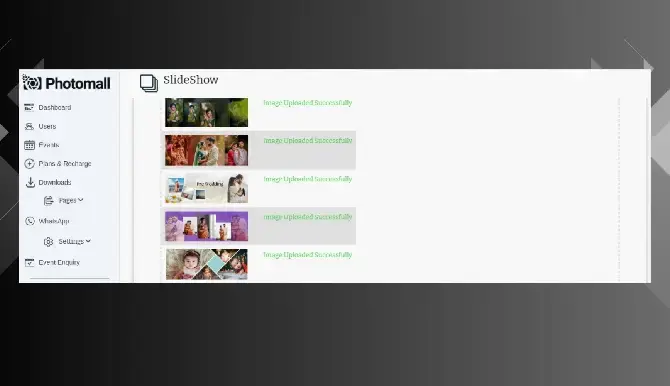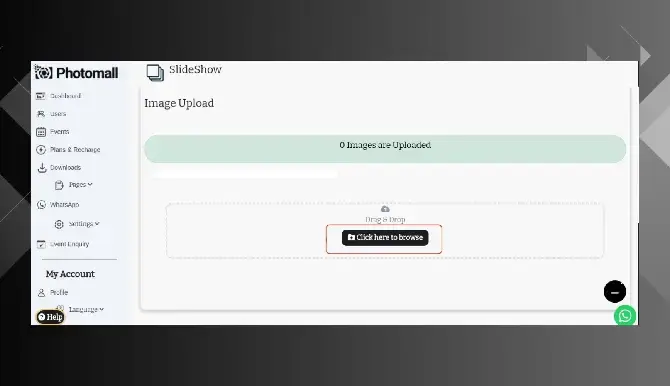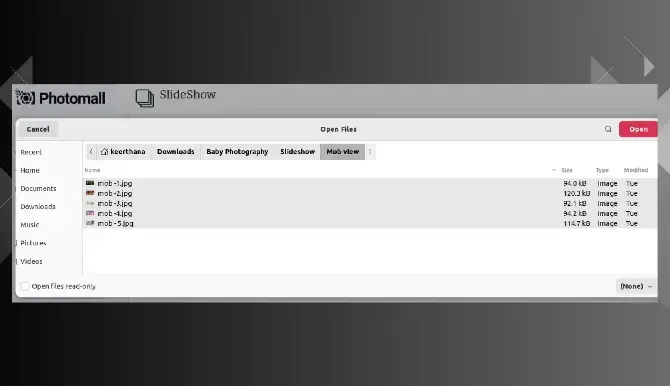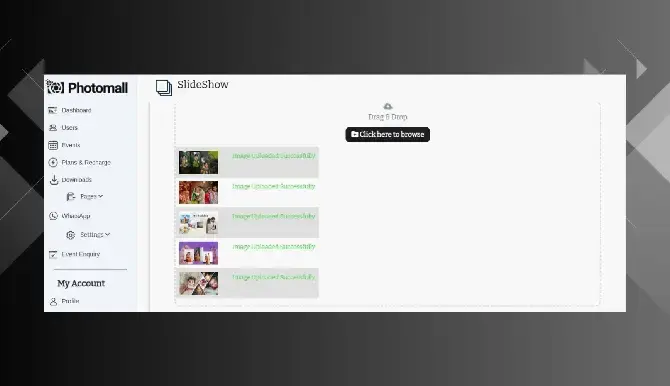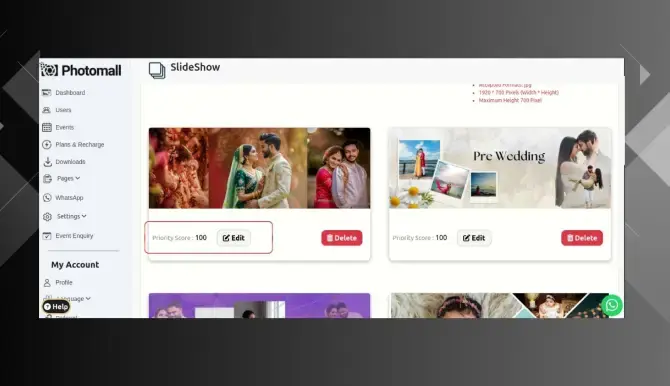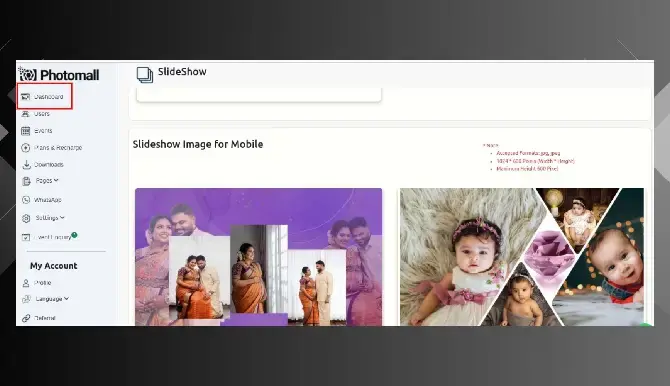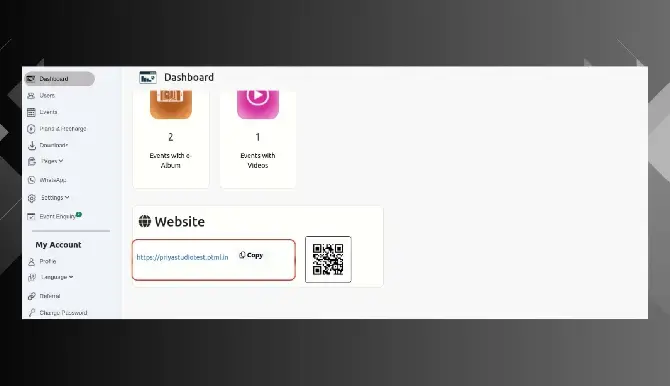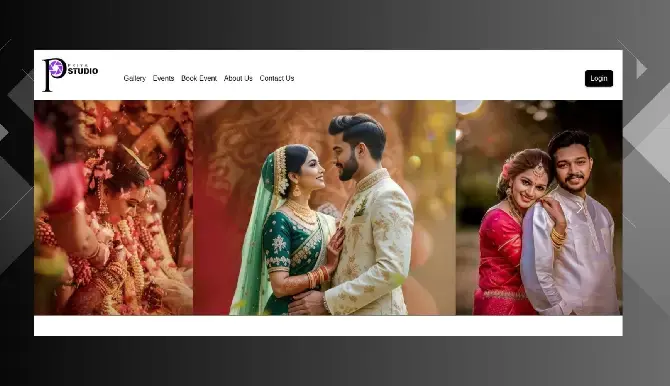स्लाइडशो
- Step 1: In the menu bar, click " Pages ” and a dropdown menu will appear. From that menu, select Slideshow option.
- Step 2: Click Edit Interval to fix the duration (in seconds) of the image slideshow.
- Step 3: Choose the interval timing and click ‘ submit ’ button.
- Step 4: Web - Click the Add Image button. The image size must be 1920 × 700 px.
- Step 5: And then click ‘ Click here to browse button.
- Step 6: Directly use the Drag & Drop option to upload Images. [OR] Use the Click here to browse button to upload images.
- Step 7: The Slideshow in web view is uploaded successfully.
- Step 8: App - Click Add Image button.
- Step 9: And then click ‘ Click here to browse button ‘.
- Step 10: Directly use the Drag & Drop option to upload Images.[OR] Use the Click here to browse button to upload images.
- Step 11: The Slideshow in Mobile view is uploaded successfully.
- Step 12: You can set a priority for each photo by clicking the "Edit Priority" button and then click ‘submit’ button . This score represents the order in which the images appear, from first to fifth..
- Step 13: If you want to see Slideshow, click dashboard on left side.
- Step 14: Scroll down, and click the website link.
- Step 15: A slideshow will be displayed on your website.